As a Joomla user, you already know that Joomla is an amazing platform. The number of its advantages is hard to count. That is why it is still one of the leading CMSs in the market. Those who have used Joomla for years will probably never change it for something else, as its convenience is priceless. The only bad thing about being stuck to Joomla is that versions get older and, eventually, no longer supported, which may be painful for security of your website.
Fortunately, such a state of affairs can be fixed. All you need is Joomla upgrade and aisite: Automated Joomla Upgrade is here to help you! It transfers contents items of different kinds (posts, pages, content images, categories, user information, internal links, menu, and menu items) and supports such Joomla versions as 1.5.x, 1.6.x, 1.7.x, 2.5.x, and 3.x.
As to extra pros, you get not only improved security, but also better search engine optimization and enhanced functional diversity. One more reason to upgrade your Joomla version is compatibility with current technology. It is no secret that PHP and MySQL updates are the driving force of concurrent changes in CMS technology.
Automated Joomla upgrade via aisite extension can be made in just 8 steps.
1. Go to Joomla! Extensions Directory and download aisite Joomla upgrade extension.
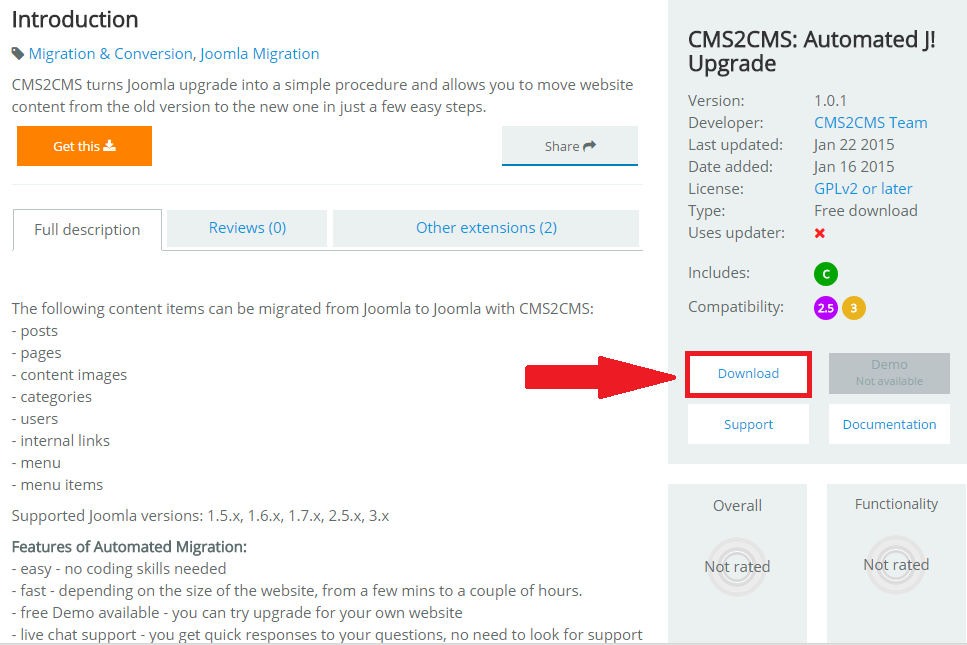
2. Visit Extension Manager of your target website and choose the file that you have downloaded and install it on your new Joomla website.
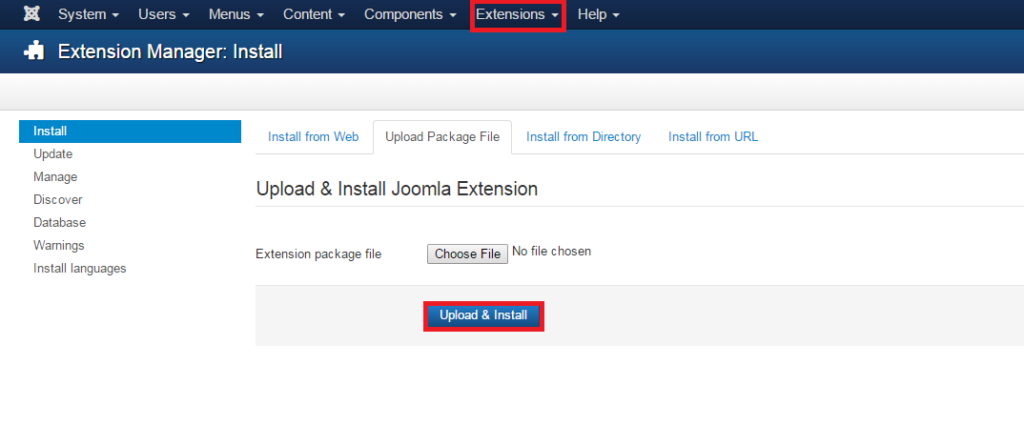
3. Create an account on aisite official website by providing your email and password.
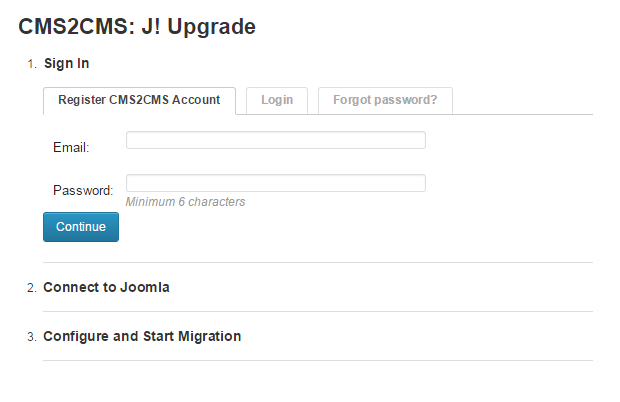
4. Verify the connection between your sites.
- download and unzip the Bridge file on your computer
- copy the “aisite” folder to the root directory of your current Joomla website
- specify your current website URL and verify connection
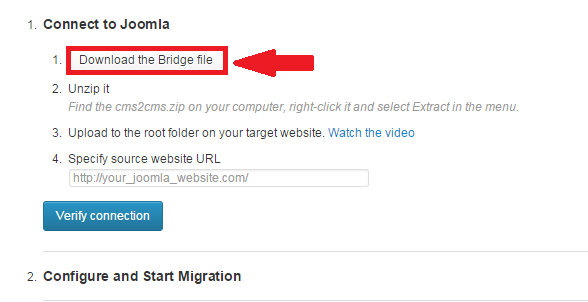
Now, you are automatically redirected to aisite website to proceed with the further steps.
5. Connect your websites
To proceed this aim download and install the bridge file on your PC. Once done, connect your Joomla websites via FTP client software. Within FTP dashboard copy the “aisite” folder and paste it into the root directories of your Joomla websites (current and new versions).

6. Have a look at your potential migration preferences and choose those you wish to be imported.

7. Run your Demo Migration and have 10 pages converted for free. In this case, you can see the service in action and estimate the results.

8. If you are satisfied with the outcome, start your Full Migration and have your data transferred for you in no time.

As you can see, automated Joomla upgrade via aisite extension is as easy as pie. You can be sure that aisite: Automated Joomla Upgrade will do the work for you.










