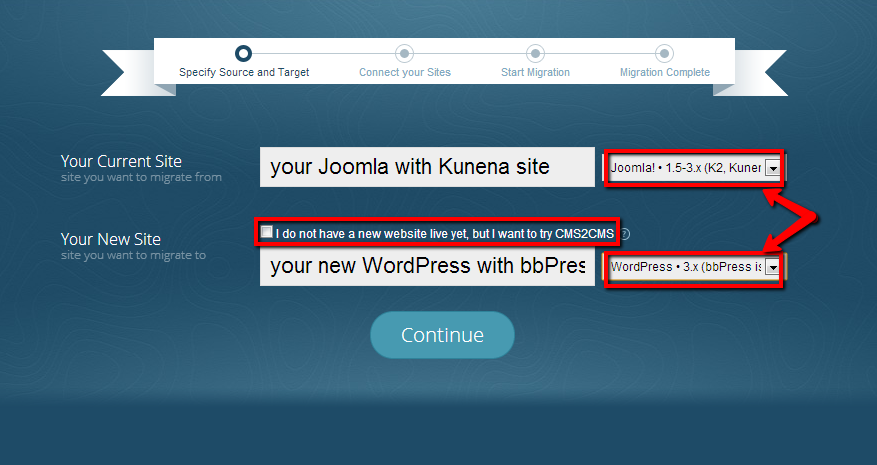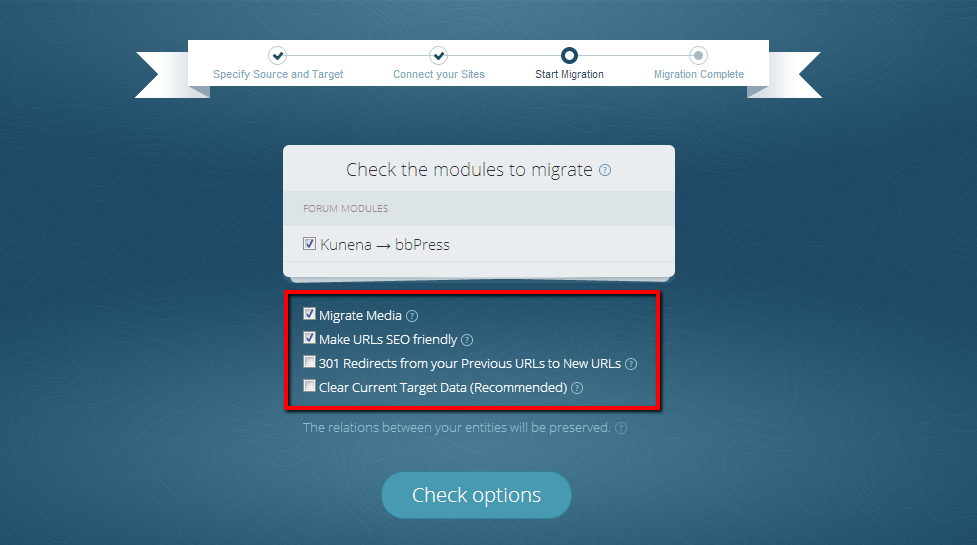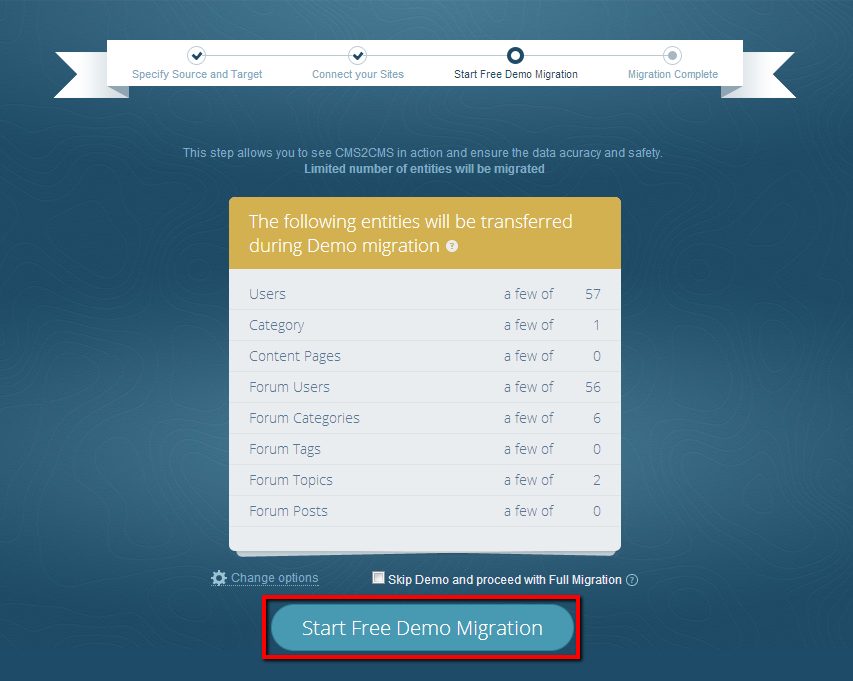Thinking about your website and forum migration from Joomla to WordPress, but the enormousness of the manual conversion keeps you off the “Go” button? Have you ever thought about the automated way of switching from Joomla to WordPress together with your Joomla Kunena and bbPress forums? Keep reading this rich in details tutorial to know how to go through the migration process from Kunena to bbPress without intensive hands-on.
From Kunena to bbPress Migration Details
1. Sign up/Login
To start your website migration, visit aisite website and register there your new account, or you may just make a 1-click login via your Google+ or Facebook account.
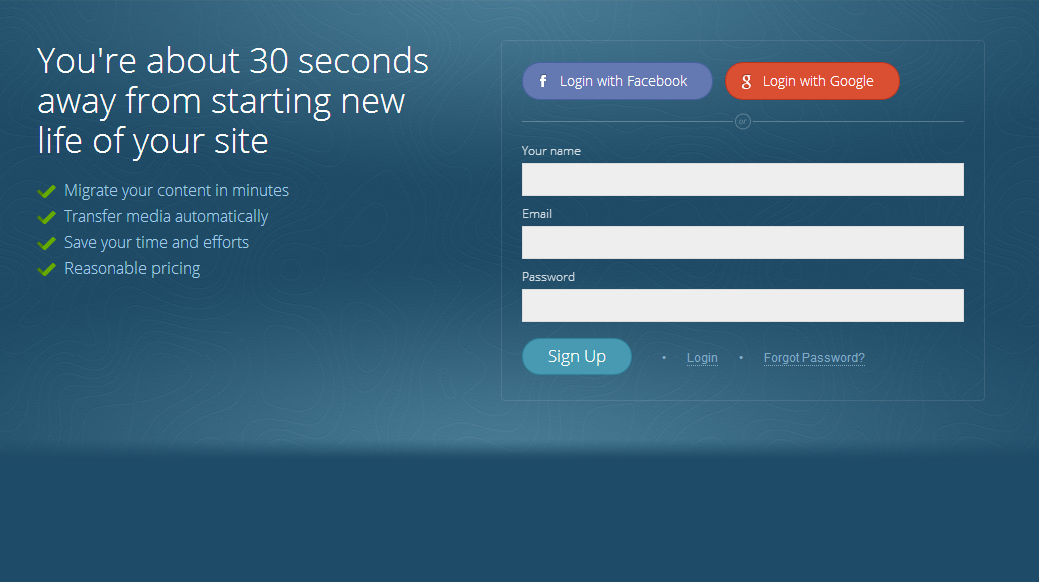
2. Point out the URLs of Your Websites
In the provided fields in the migration wizard specify the URLs of your Joomla site with Kunena extension and WordPress with bbPress plugin.
In case you haven’t installed new WordPress website, you may still make use of the service. Just check the corresponding box and select CMS platform type with the plugin you want to migrate to.
3. Establish the Connection Between Sites
In this step of the migration wizard you should create the connection bridge between your Joomla website and WordPress with the corresponding plugins. You may do this procedure by yourself, or the aisite techs are always ready to make it for you at no cost.
If you’ve decided to create the connection bridge by yourself, follow this instruction:
- Upload the bridge file to your computer. It will be saved as ‘aisite’ zip.
- Extract this file to the folder on your computer.
- Connect to your sites with the help of any type FTP client software. You should know your FTP host name, username,and password. All of this info you may find out from your hosting provider.
- Right within your FTP dashboard, copy ‘aisite’ folder that was extracted from the file previously, and paste it to the top folder (with index.php file) of your Joomla and WordPress websites separately.
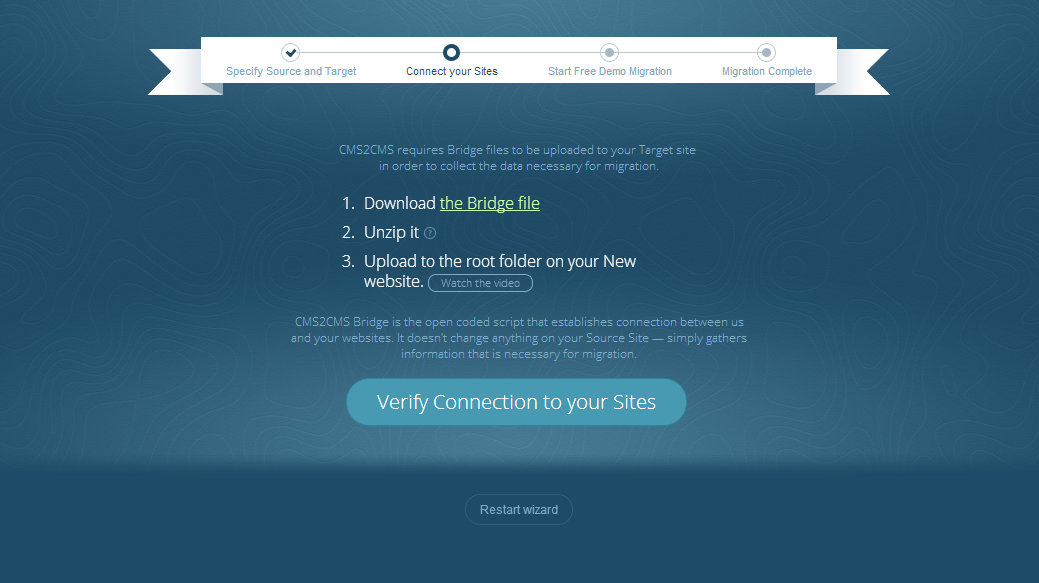
4. Select Migration Preferences
Now, when you’ve established the connection, you may go back to the wizard and press ‘Verify Connection’ button. After the verification, you may choose the additional options, like media migration, SEO URLs import, removal of test content on WordPress site, etc.
5. Start Free Demo Migration
When finished, you may start the migration. Initially, we recommend trying free Demo in order to check the service in action. A limited amount of your content will be moved to from Joomla Kunena to WordPress bbPress in a few minutes, and then, you’ll be able to proceed with the further actions.
6. Initiate Full Data Transfer
If you are happy with the demo migration results, it’s about time to migrate your website together with the forum. Just press ‘Start Full Migration’ button, and all your content data will be migrated from Kunena to WordPress bbPress in a few split moments.
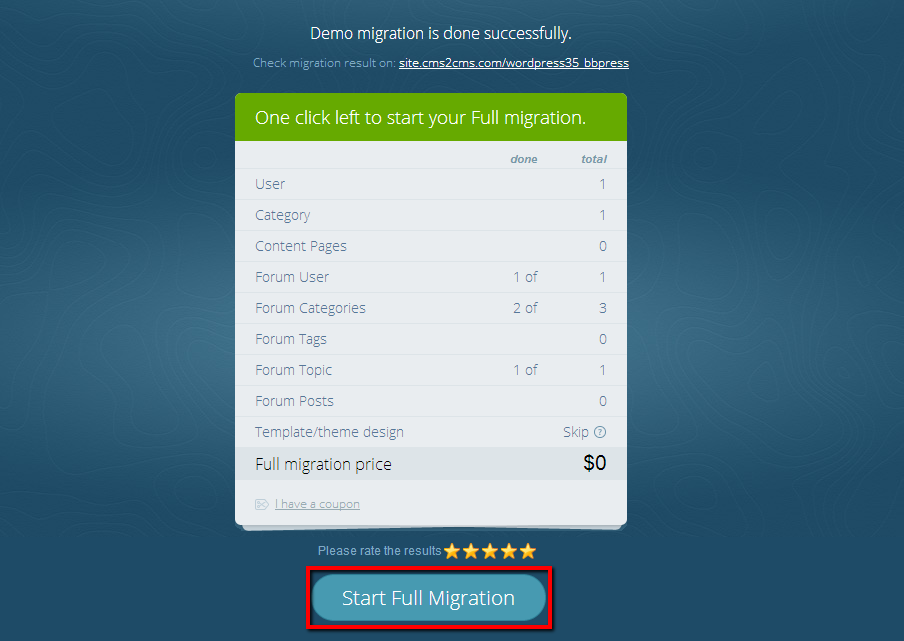
Items that are Migrated from Joomla Kunena to WordPress bbPress
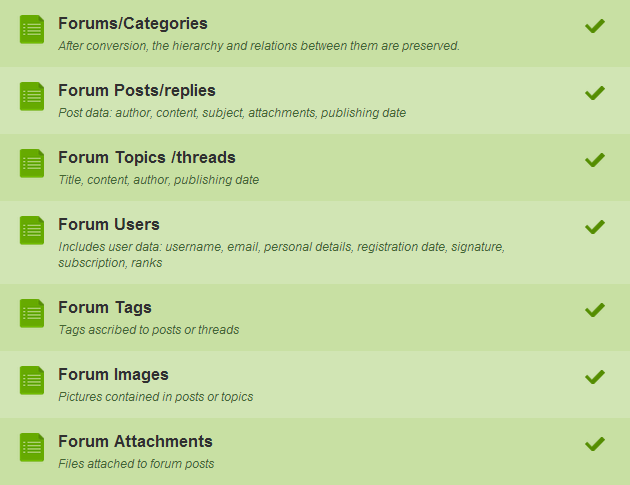
So, don’t hesitate any more, perform your free Demo Migration of Joomla website together with Kunena to bbPress automatedly with aisite and forget about any migration troubles.