Joomla is currently treated as one of the most popular, mature and stable software packages with literally hundreds of millions of websites and thousands more being built every day. The platform has become the second most used CMS in the world, lagging behind WordPress only. Its robustness and multifunctionality make more and more users all around the globe gravitate towards it. However, nothing is perfect – where is light, there is also a shadow. Some common problems do occur annoying Joomla users and making them feel uncomfortable. This post aims to highlight some of the major Joomla concerns that users face with some useful recommendations to address these issues.
Error 1. Quickstart Installation Database Import Problem
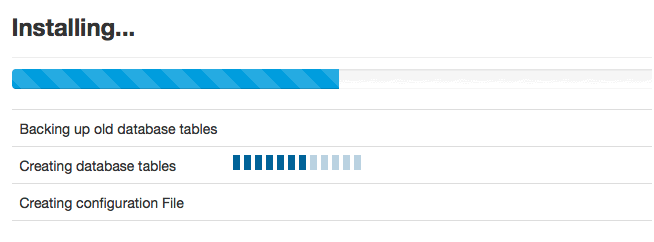 This has become a very common installation obstacle for those trying to install Joomla locally using XAMPP and WAMP. The just keeps on running and running forever without any result. It means that there is some problem, which is causing your system to hang. The problem is caused by PHP errors output in installer code. Follow the steps below to resolve the issue:
This has become a very common installation obstacle for those trying to install Joomla locally using XAMPP and WAMP. The just keeps on running and running forever without any result. It means that there is some problem, which is causing your system to hang. The problem is caused by PHP errors output in installer code. Follow the steps below to resolve the issue:
- Check your PHP settings.
- Disable display errors.
- Modify the .htaccess file with code
Once finished, it is recommended to increase the PHP memory limit from 32-bit to 64-bit. The following code may come in handy:
- Check the php.ini file and increase the maximum execution time limit from 60 to 240 seconds.
- Go for manual installation.
- Delete or rename the installation folder.
- Create a new configuration.php file and put the necessary code in it.
Error 2. Joomla registration and login problem
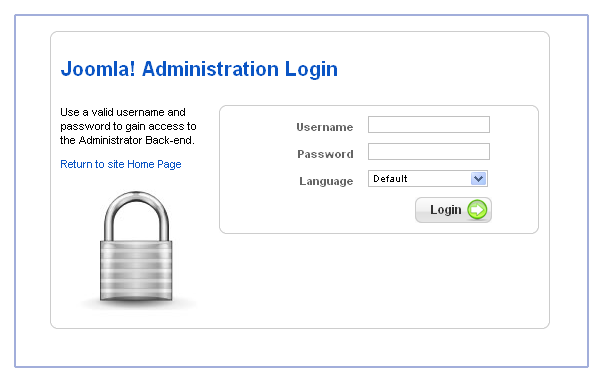
One more important error associated with Joomla is passwords. Used to protect data from unauthorized access – they are of vital importance for each and every user. To keep them confidential, Joomla supports 128-bit strong passwords. In case, your registration password is weak or short – you will definitely encounter problems with your login, especially if you are running out-dated Joomla versions. To avoid that, make sure to:
- Upgrade Joomla to the newer version.
- Modify the code in the core files.
- Reset the password.
Error 3. reCAPTCHA is not working
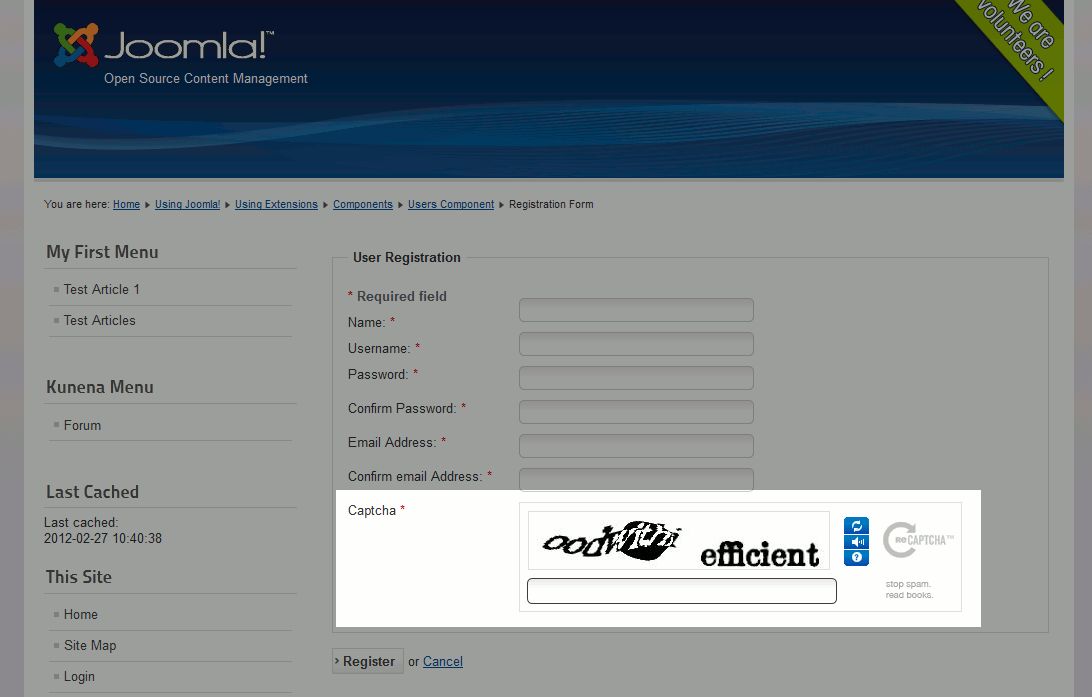
The reCAPTCHA problem has always haunted Joomla. Since Google has changed address to reCaptcha script, all Joomla captcha’s failed to work now. Because users tend to use old reCAPTCHA addresses in the old core files it results in such problems. In order to handle an error, proceed with the following:
- Update your current Joomla version.
- Make use of correct public and private keys.
- Create a global key on reCAPTCHA configuration page. By checking “Enable this key” box you will enable the reCAPTCHA function work on all sub-domains.
- Change and modify the code in recaptcha.php file using this route Plugins –> Captcha –> Recaptcha folder.
Error 4. 404 Errors
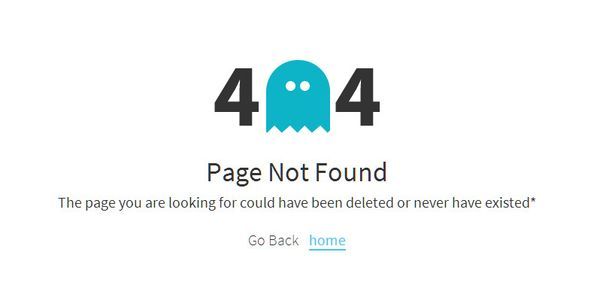
This error is caused because of the database itself. To resolve this issue it is recommended to start with restoring a database. Besides, 404 errors in Joomla happen due to the Search Engine Friendly (SEF) URLs are enabled without the proper .htaccess rewrites. So, if the website looks fine but still continues to give you a “404 page not found” error, log in as an administrator to your Joomla website Joomla Admin -> Menus -> Main menu and make sure that Search Engine Friendly URLs and Apache mode re-write are set to Yes.
Error 5. Blank screen after Joomla upgrade
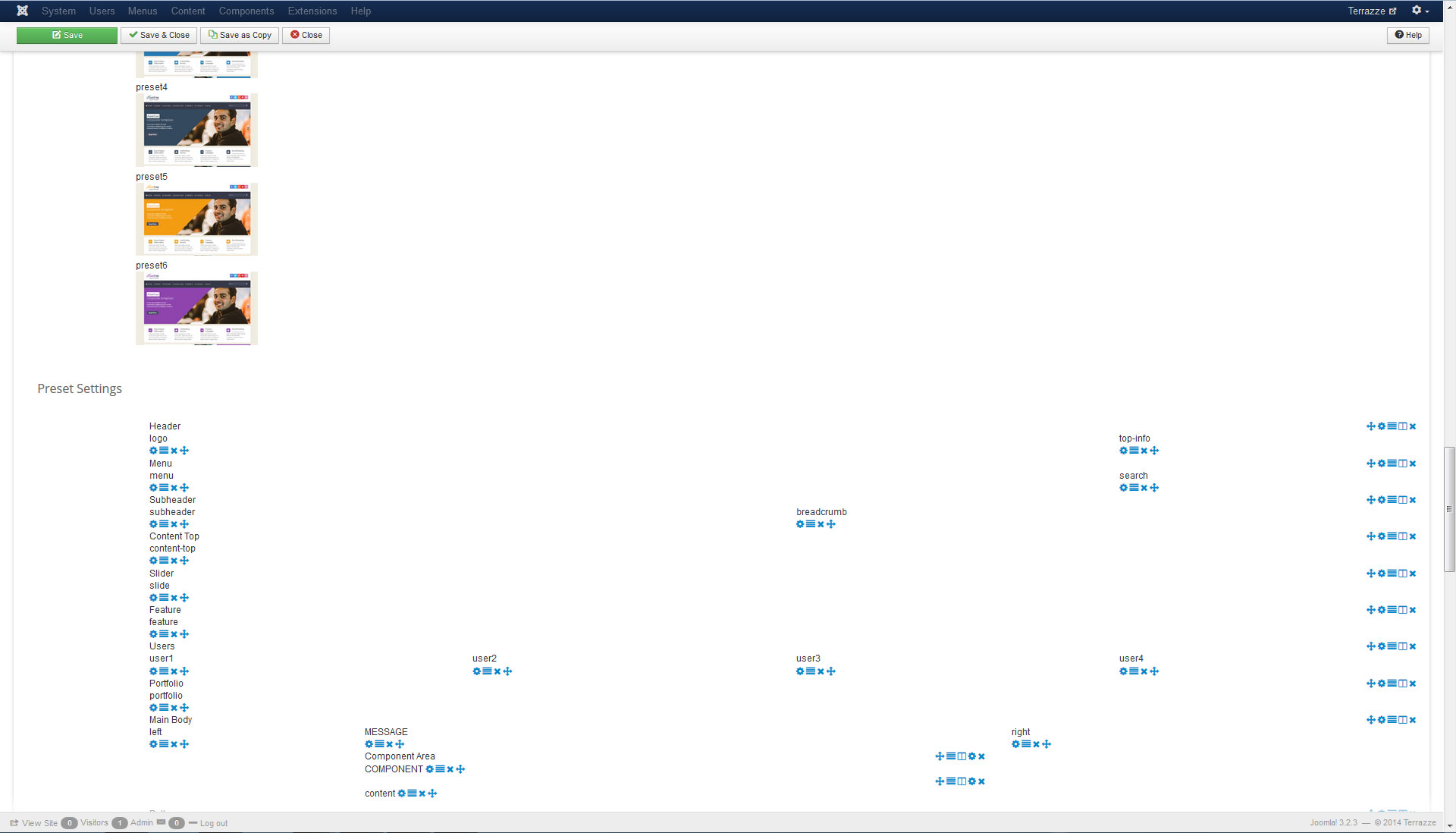
Last but not the least problem that Joomla users are faced with is blank screen after upgrading. It might occur due to the fact that the upgraded version of Joomla isn’t supported by the server. In this case compare Joomla requirements with your server settings and make sure that all your extensions are compatible with your current Joomla. To solve the problem, follow the instructions below:
- Find configuration.php in your Joomla installation folder.
- Set display error options to ‘maximum’ by editing configuration.php file.
- Locate the remember.php file and rename it.
Hopefully, most of you have got a great deal of idea from the aforementioned and will now handle the common errors on Joomla site effortlessly. If you feel that something is missing – input them via comments below the article. Until next time – keep Joomling!
Want to move your current CMS to Joomla without all the fuss? Then look no further than aisite migration service and switch to Joomla right now.