Nowadays, more and more website owners prefer user-friendly and straightforward tools for their online project. But, it doesn’t mean they exclude the importance of functionality. So, what CMS platform can absolutely meet the requirements of both ease of use and multi-functionality? And what steps have to be done in order to migrate TYPO3 to WordPress?
Many consider TYPO3 as the reliable and powerful CMS solution for running various types of websites, whether it is a traditional website or even an intranet. This CMS platform allows you to create a workflow to run your business matters, networking community to get in touch with your coworkers and adherents.
Have you ever thought about WordPress? Its worldwide popularity is not for nothing. This CMS platform is characterized by its ease of use, multiple functions, and diligently developed design of the theming system. But, what to do if you already have pretty extended content and want to migrate TYPO3 to WordPress with no losses?
See through this step-by-step tutorial on how to migrate TYPO3 to WordPress migration smoothly and fast, and keep all your content preserved, using an automated migration tool aisite.
How to move TYPO3 to WordPress?
- Create aisite Account.
- Specify your TYPO3 website details – CMS platform and URL address.
- Download the Connection Bridge and install it.
- Select WordPress as your New CMS and enter the website URL address (use aisite test site if you didn’t create your own yet).
- Install the Connector Plugin for a WordPress site.
- Start Free Demo migration.
- Check the trial results and finish TYPO3 to WordPress move.
- Order Design Customization for your newly migrated website.
Let’s start Step-by-step Migration
- Register aisite Account
The first step on your way from TYPO3 to WordPress is registering an account. Just go to the Migration Wizard and create a new account or you may log in via Google or Facebook profile.
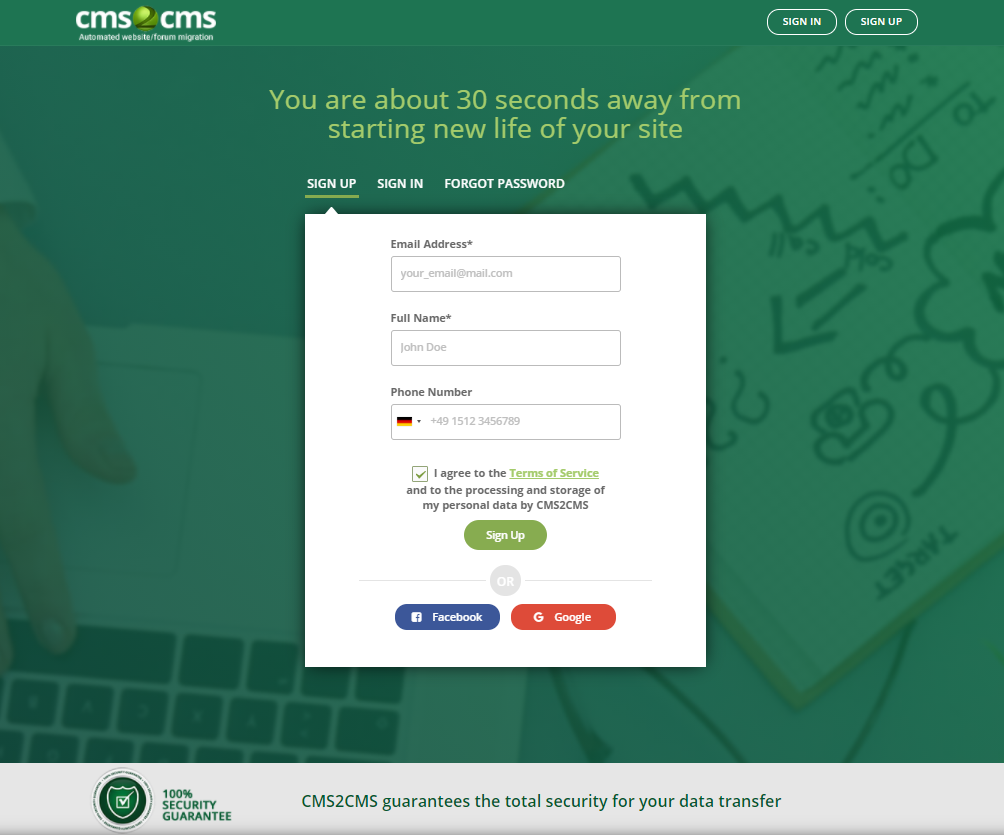
- Select TYPO3 as your current CMS platform
Also, enter the URL address of your TYPO3 site and press ‘Download Connection Bridge’ and install it.
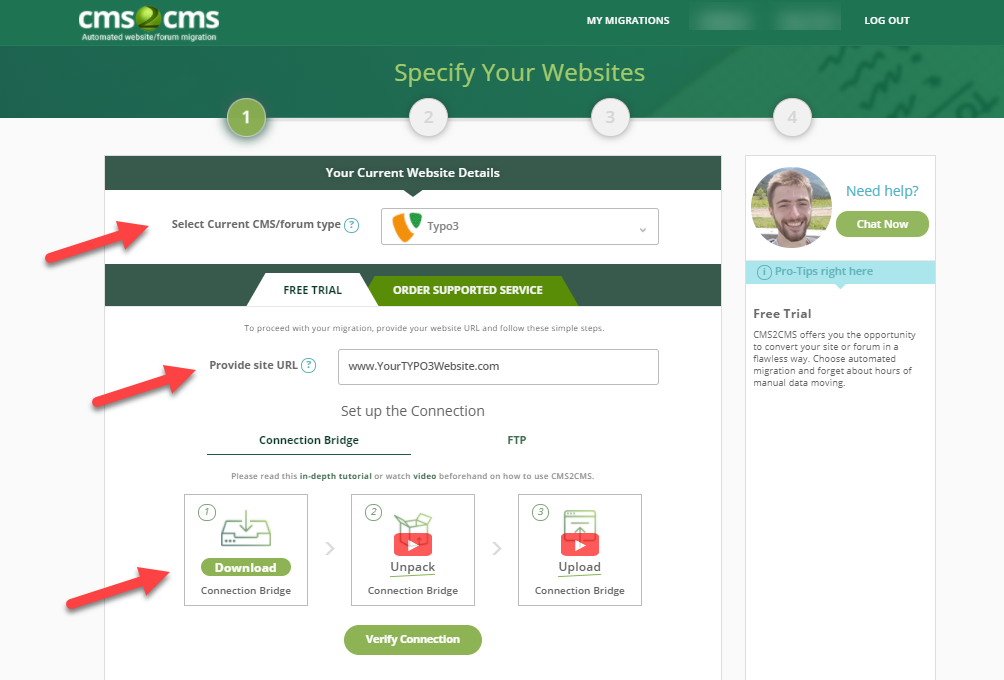
The connection bridge file is a special gateway used to gain access to the data from your Source website.
Go to the place where you have downloaded the ZIP file and Extract the ‘aisite’ folder to your computer.
You need to install FTP (The File Transfer Protocol), like FileZilla. It is necessary for establishing the connection between your existing and new websites.
To connect to your website via FTP client software, you need to provide the FTP hostname, username, and password. You can find it out from your hosting provider. In general, most FTP servers use port 21, SFTP servers use port 22 by default.
After a successful connection open ‘Downloads’ -> ‘aisite’ folder at the ‘Local site’ section. Choose the root folder of your existing website at the ‘Remote site’ sector. Copy the’ aisite’ folder into the root folder, like it’s showed on the screen below.
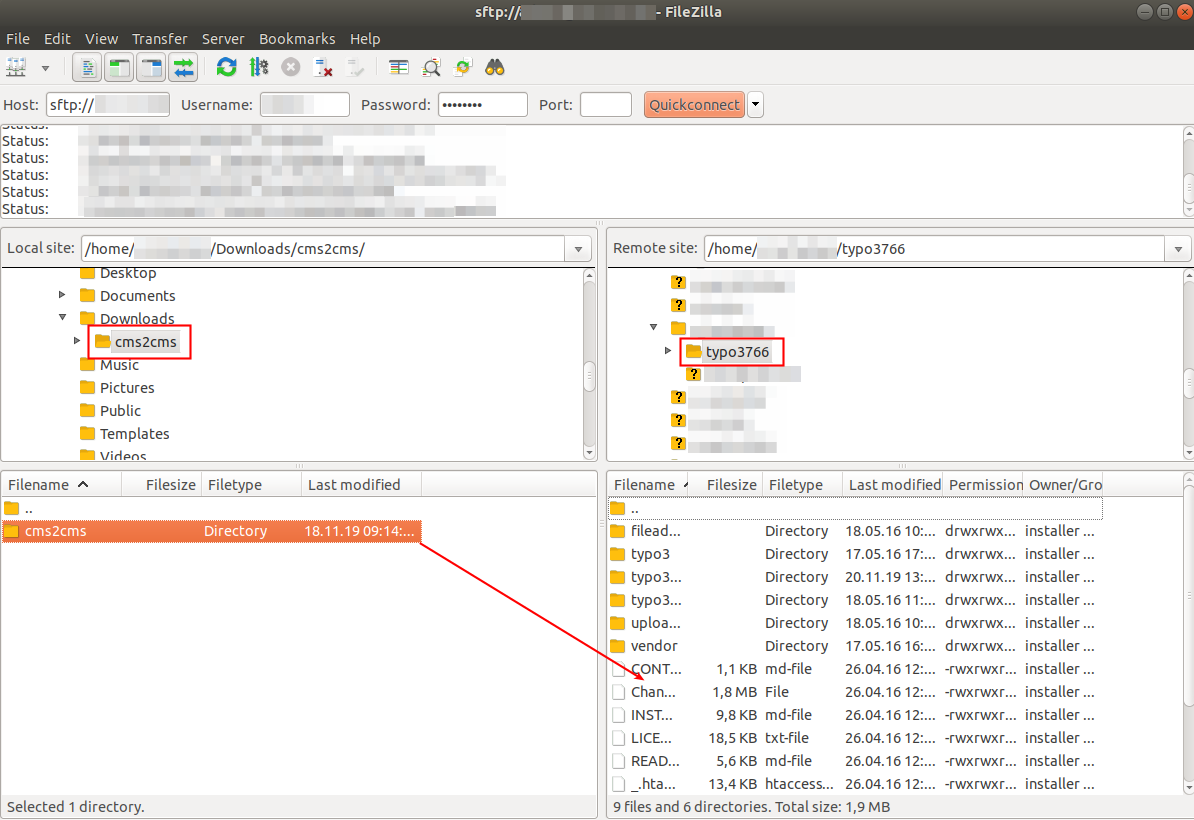
Now you can go back to the migration page, and press ‘Verify Connection’.
- Select your New Website CMS and Provide its URL address
In case, you don’t have a new WordPress website yet, you can try aisite Test Site and migrate TYPO3 to WordPress.
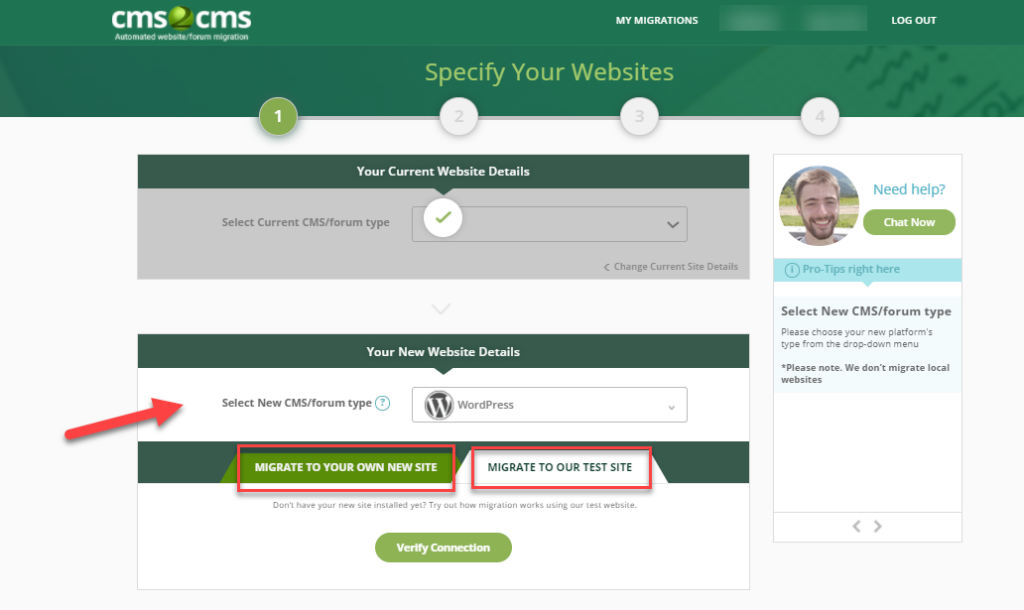
- Install the Connector Plugin to connect to your WordPress site
For this, just enter your WordPress Amin Login along with the Password, and the Plugin will be installed automatedly.
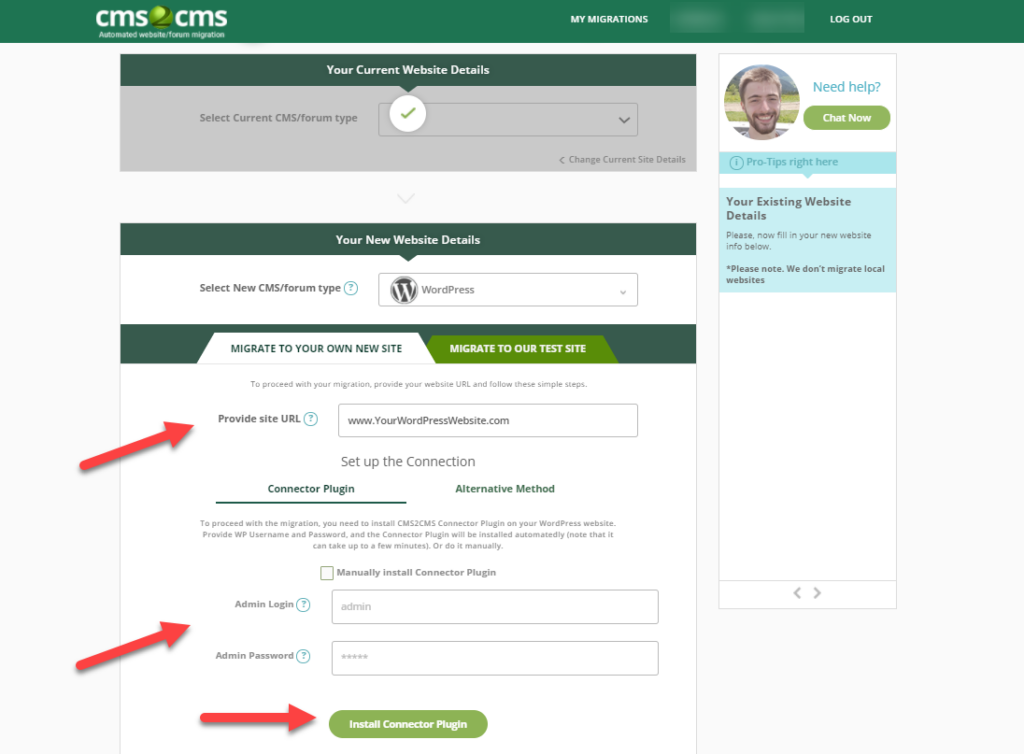
- Start Free Demo Migration
At this step, you are able to choose Entities and Additional options. After that, finally, press ‘Start Free Demo Migration’

- Check out the Free Demo results
After the demo migration is finished, you can see a part of your data migrated. On the migration wizard, you will see what and how many content items were moved from TYPO3 to WordPress for free. Below, you will notice a table with some clickable links. Here you can compare the previous appearance of your TYPO3 website pages and the new WordPress one.
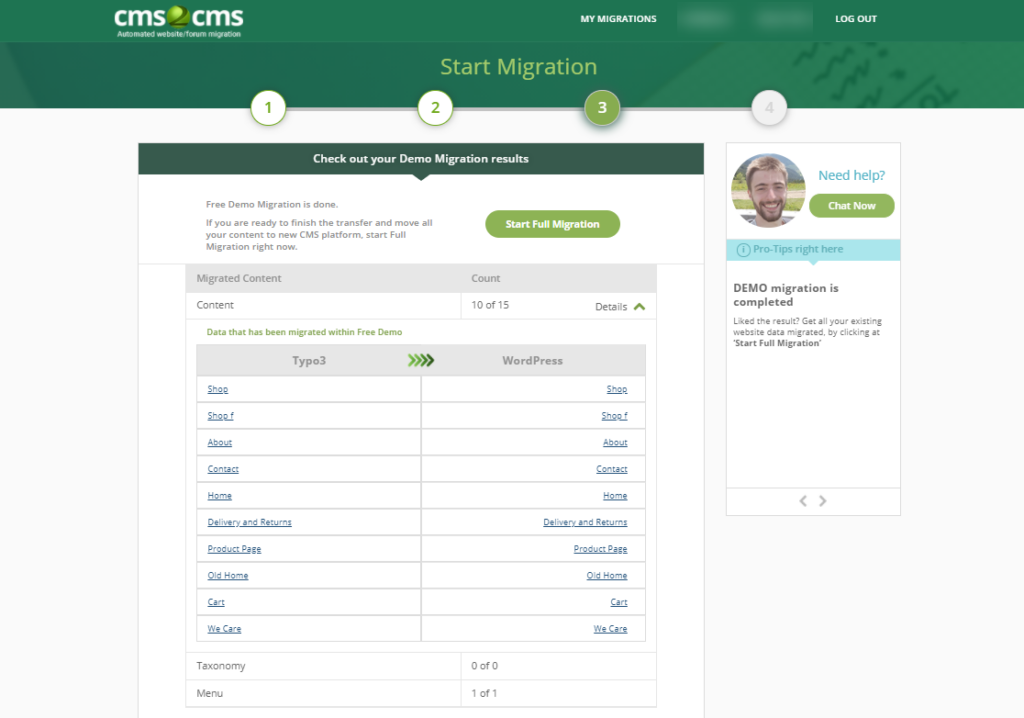
Did you like the result? Then choose migration insurance and additional options and press “Complete Migration” button. If you are going to move from TYPO3 to WordPress – don’t waste your time, start your complete migration!
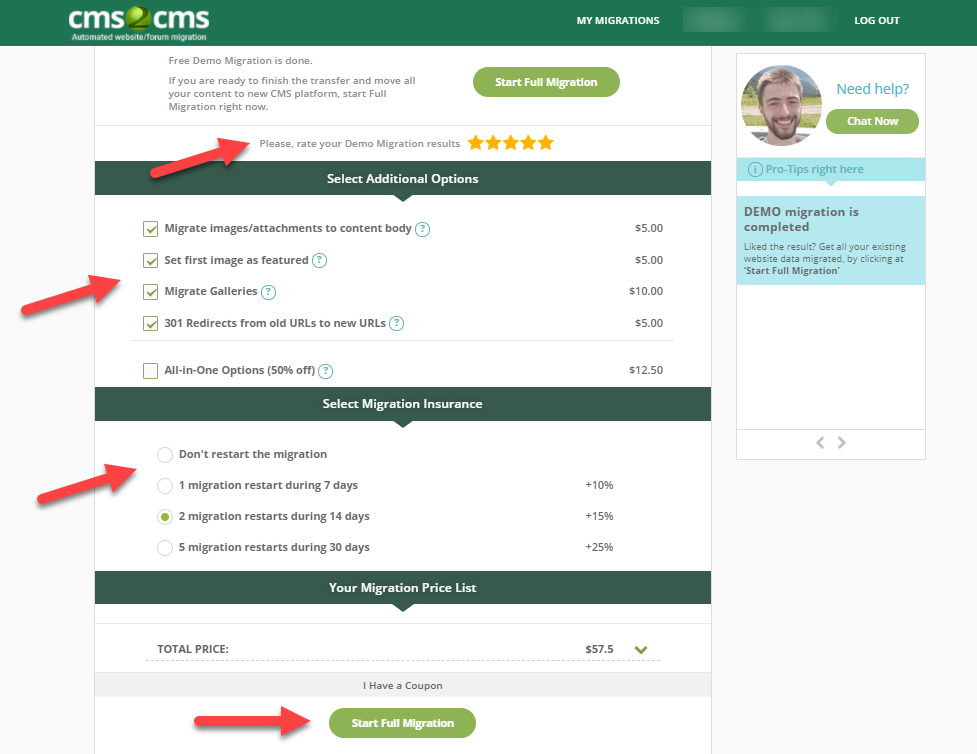
- How about a fresh website design?
After you finished to migrate TYPO3 to WordPress, you can order a Design Customization service and our skillful designers will replicate your TYPO3 website design or create a brand new one.
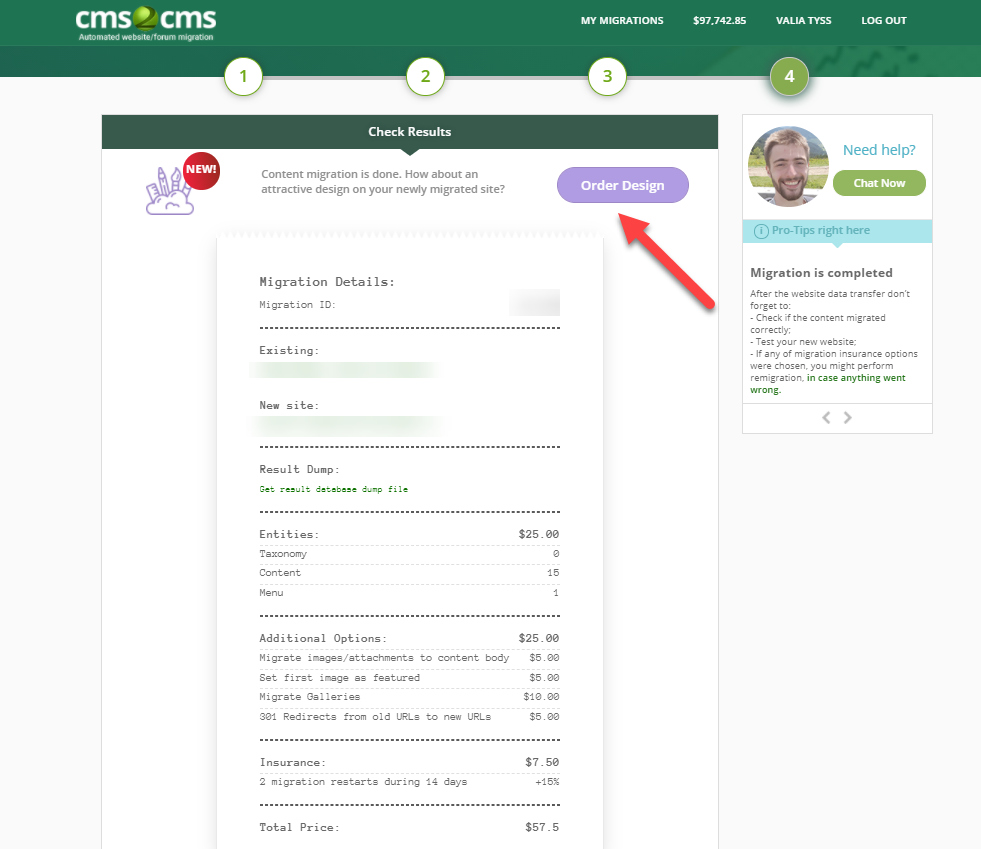
Prefer Watching to Reading? See how to migrate TYPO3 to WordPress in a Few Clicks
Hope this article was helpful and your aim to migrate TYPO3 to WordPress will be fulfilled soon. Press here to Start Your Migration right now! And note that the automated migration is the best way to move all content and still save time, money and efforts!
Have a good day and a high conversion rate!










