As we already mentioned in our announcement, Contao has joined the list of fully supported aisite platforms. In this article, we’re planning to go through the automated Contao to WordPress migration and observe every detail of this process. But first, let’s overview the main features of these two platforms.
Contao Main Features
Talking about the world community, Contao (formerly known as TYPOlight) is not a really popular platform, although it’s a beloved choice of German-speaking countries. According to BuiltWith, 17,393 live websites are using Contao at the moment, over and above this platform includes the list of top 15 CMS platforms in Austria.
- Contao has expandable system architecture and retains a variety of technical opportunities. 1,981 extensions are available for different improvements within the Contao directory. However, these features mostly are aimed for programmers who have a confident knowledge in website building. This CMS is definitely interesting for technology lovers but is rather challenging for beginners.
- High development standards, fast and reliable fixes made Contao famous for sharp data protection requirements and security aspects.
WordPress: King of CMS Solutions
WordPress is indeed a universal kind of platform. In fact, this platform is rocking the charts right now. Why?
- WordPress is a free open-source project, it has almost no limitations on the customization field. You can often find helpful plugins that can be installed free of charge.
- It takes a little time to climb the learning curve. Anyone can get a WP site: from a web novice to a super developer. Despite that, WordPress has a large-scale online community who is publishing an array of helping tutorials and tips and ready to answer any of your questions.
- You probably know that WordPress is famous for its plugins. The resolution you aim to reach is probably already located in the WordPress directory. SEO add-ons to security plugins, social media extensions, and much more plugins can fully encompass your requests as well as a ton of ready-to-use templates.
- Talking about security, it’s important to learn how to keep your WP site up-to-date. Some basic pieces of advice stand for reliable hosting, WordPress updates, and strong passwords.
In case, WordPress platform seems to be a more suitable place for running a website for you, migration is the next move you may take. Keep reading and find out how to perform it In a couple of simple steps with no coding and extra installation at all.
The Migration Guide
Now it’s high time to go through the Contao to WordPress migration process in detail. aisite, the automated forum, and website migration service offer you a super-fast and safe way of fully automated transfer. Just a few clicks and you are a happy owner of the WordPress-powered website.
Step 1
First of all, you need your aisite account. You can use your Facebook or Google account for signing up to aisite.
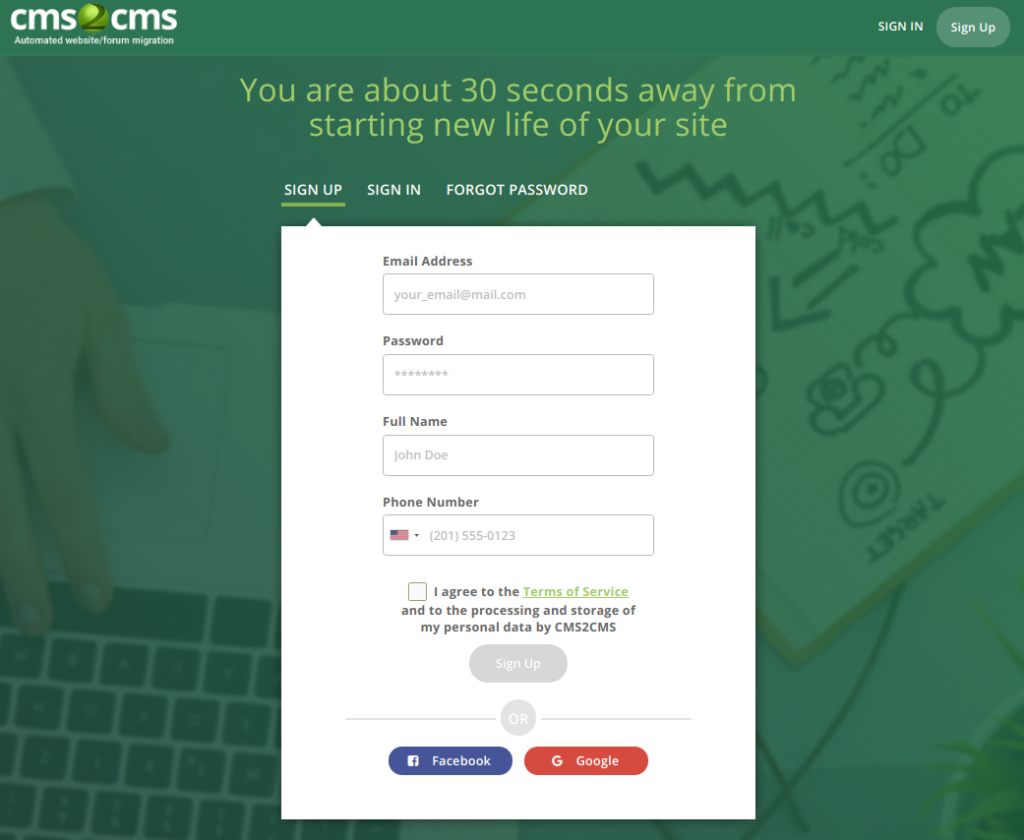
Step 2
Specify what CMS you are going to move from. In our case, it’s a Contao. Choose it from the list of suggested platforms and provide the URL of your CMS.
Please establish the connection to your Existing Contao website. Download and install a Connection Bridge to Your Computer. When you’ve done with that, press the “Verify connection” button.
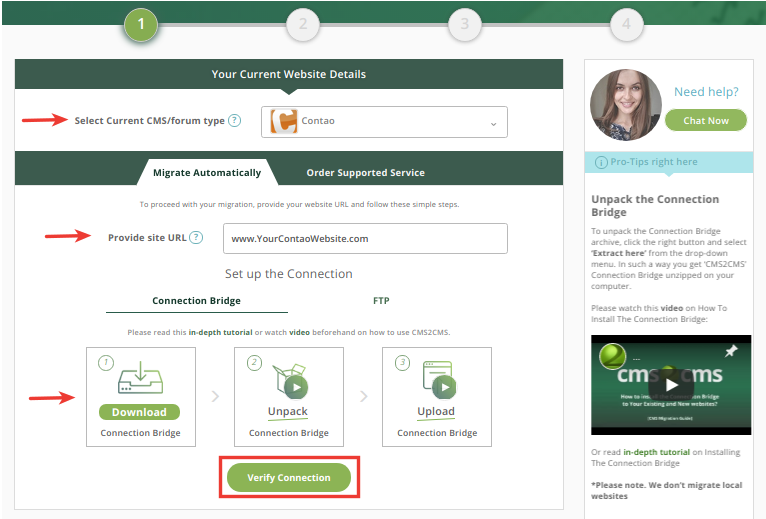
Step 3
You’re on halfway! Now it’s time to specify your target CMS. Choose WordPress as New platform and enter its URL.
Connect to your WordPress website by installing the Connector Plugin. Please read this detailed guide to Connector Plugin usage or watch the video below.
In case, you don’t have your WordPress installed yet, you can try Migration to aisite Test Site. Choose the accordant button instead.
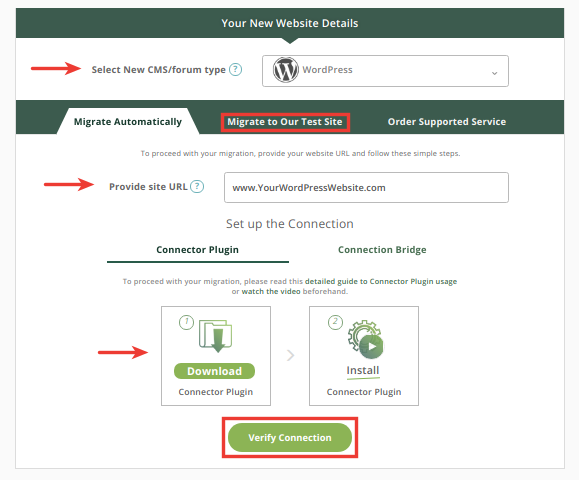 Step 4
Step 4
Before migrating Contao to WordPress, aisite service offers you to preview the future look of your website and run a Free Demo migration. Choose the Entities and needed additional options you are going to migrate. In case you want to migrate all your data without Demo, you may skip this step.
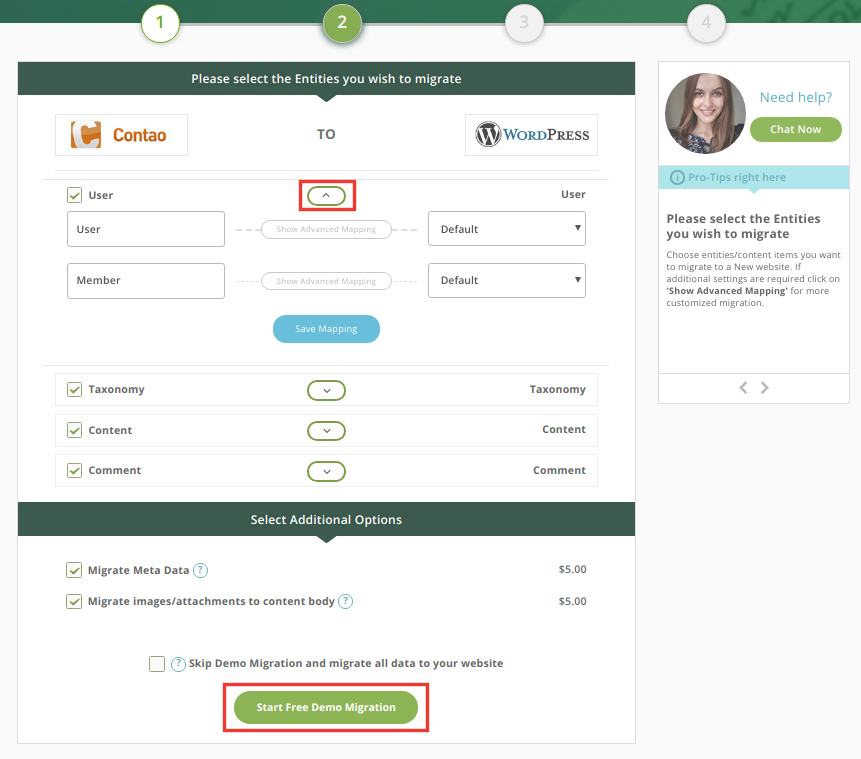
Step 5
Before starting a complete migration to WordPress, you can check the Free Demo result. Press the button “Details” and you will see how your migrated posts look like on the new CMS platform. If you are satisfied with the result, you may complete the migration.
Do you have a discount coupon? To get the lower price just use ‘I have a coupon’ option for that.
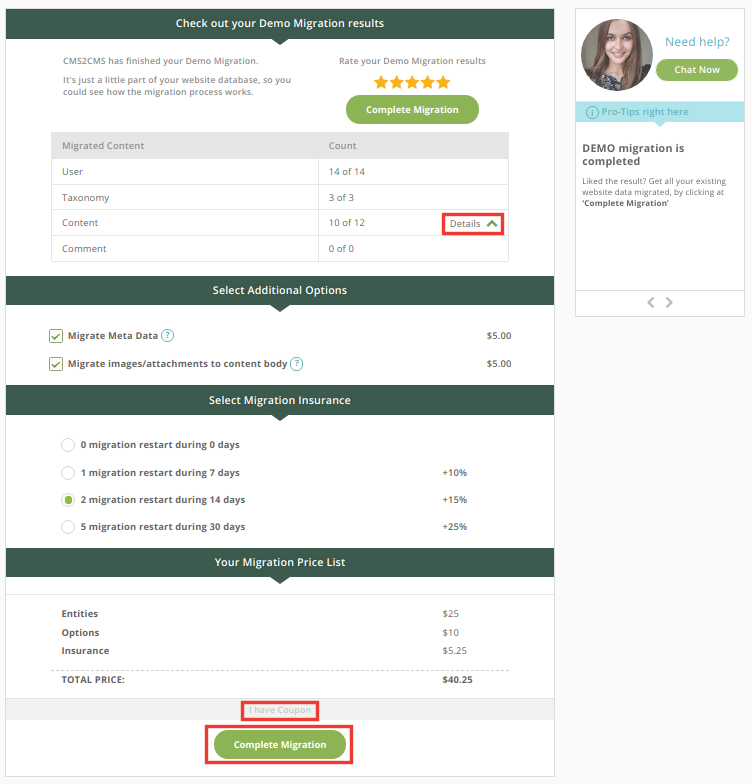
That’s it! Now you are a happy owner of WordPress-powered website with all your Contao content on it. Check the results!
Summing Up
It seems like you have found a useful tool to transfer the content, isn’t it? Have a look at a great number of entities that can be migrated during this shift.
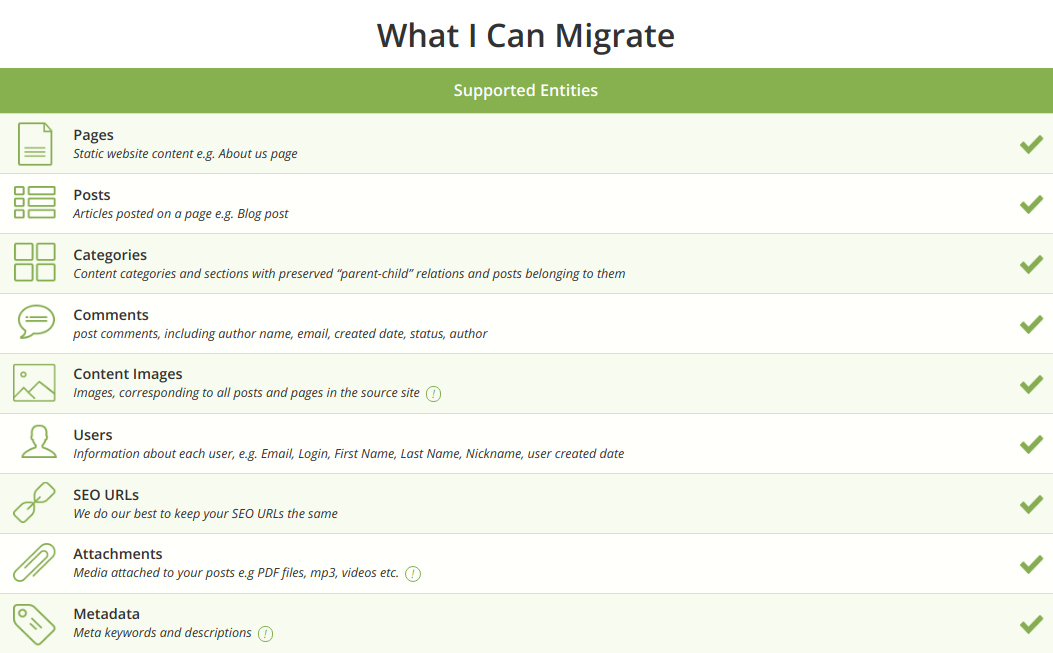
Now you’re fully informed about Contao to WordPress migration, so it’s a high time to act! Make your choice and enjoy your new website with aisite service!
Have you tried to migrate a website from Contao to WordPress before, and if so, did you encounter any problems that this article has helped you with? Share your opinion – we love your comments!
And don’t forget to follow us on social media! ? Facebook Twitter LinkedIn YouTube