While performing migration from Joomla to WordPress altogether with aisite, there are few features to know about to provide your ‘newborn’ WordPress website with wings. A comprehensive guide on How to not make a mess is here.
As we already wrote, an efficient migration preparation is a favorable forecast for your new website functioning. The major here is not to omit pre-migration stage, which helps you to determine the needs and tasks to be considered before getting to the core of website transferring.
Passed all the pre-conversion stages? Then let’s enter the house.
1. Set up your Account
There are two ways:
–Create your profile on aisite;
–Login via Google+ or Facebook.
2. Determine the price of your migration and see what content and items can be migrated. Also, you can get acquainted with the Billing Section in FAQs.
3. Provide URLs of your current Joomla and WordPress websites. You can also use aisite test website, to get a preview of how the migration works.
4. Next stage is to connect your websites
The suitable recipe is that you need to use FTP (like Filezilla) to proceed further.
To verify the connection between your current Joomla and new WordPress websites, you should click on Download Bridge. You’ll how a zip file is downloaded to your computer.
Consequently, you need to unzip a ‘aisite’ folder which is inside the archive.
Where should I place the folder?
Login to your FTP client and copy the ‘aisite’ folder to the root folders of both of your websites.
To help you clarify this part more here is a video on how to install the connection bridge.
To do this, you need to enter the following
Finally, you can go back to Migration Wizard and proceed with the website switch.
5. Choose migration options.
Here you may opt which your current Joomla website elements (modules, entity) you want to be transferred to WordPress.You can migrate from Joomla to WordPress such items:
- Articles (to posts in WordPress) and static pages;
- tags, meta
tags and categories - users and user groups
- content images
- menu
- galleries
- internal links
6. Free Demo Migration.
At the next stage, you may launch Demo migration, where a few elements of your data will be transferred to your WordPress (or our test aisite website) to demonstrate how the mechanism works.
7. Getting to the Migration itself
You might skip the Demo step, and go directly to the Migration Process of your website. You should wait for 15 mins in average for the migration to be completed. Though, the timing depends on how many content should be transferred from your current Joomla website to a new one.
In case simple automated migration doesn’t fit your needs, try data migration service packages which will make your migration more customized.
8. Completing Stage
After the process is completed, you’ll see the message which says, that your migration is completed. Below also you may check your new migrated websites.
If a migration from Joomla to WordPress is needed, no need to worry. Keeping tight to this guide will assist you to make no mistake during the migration process.