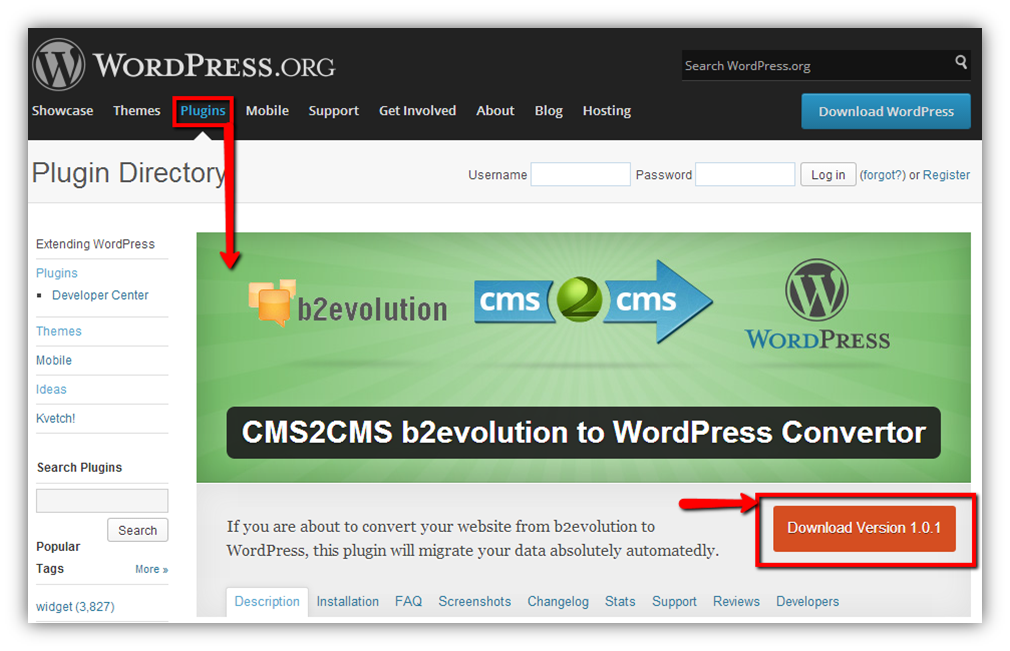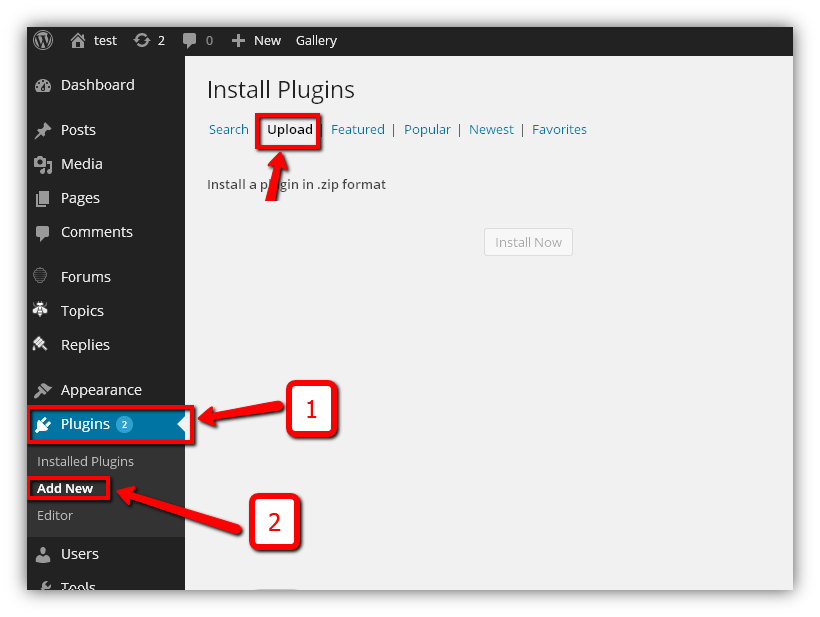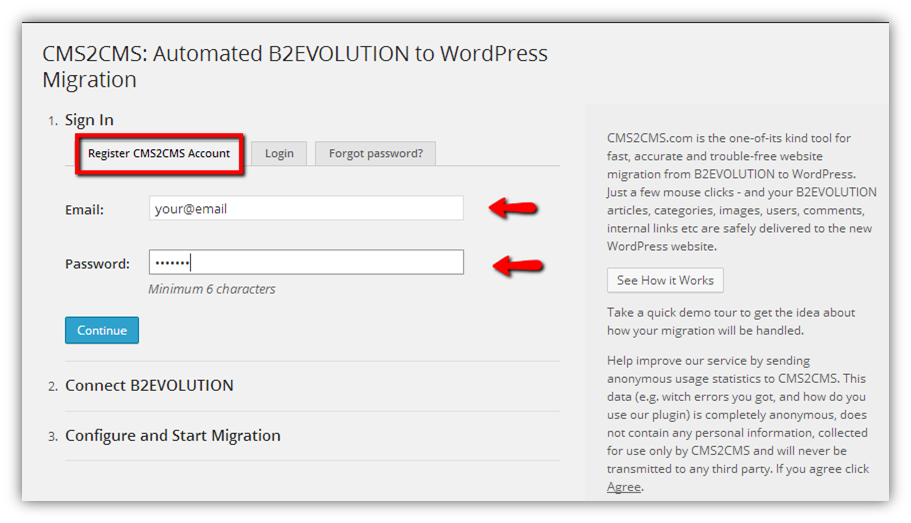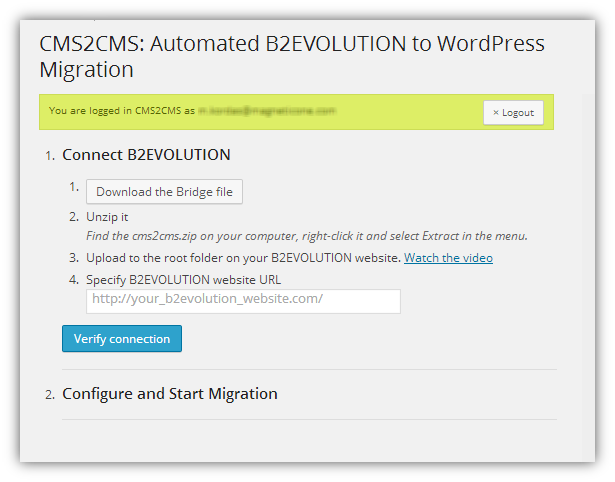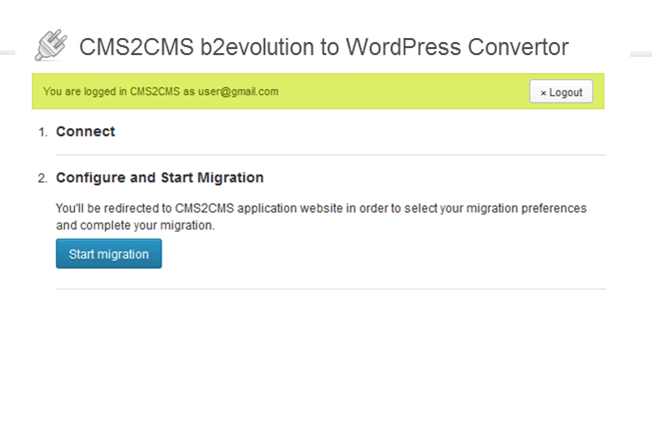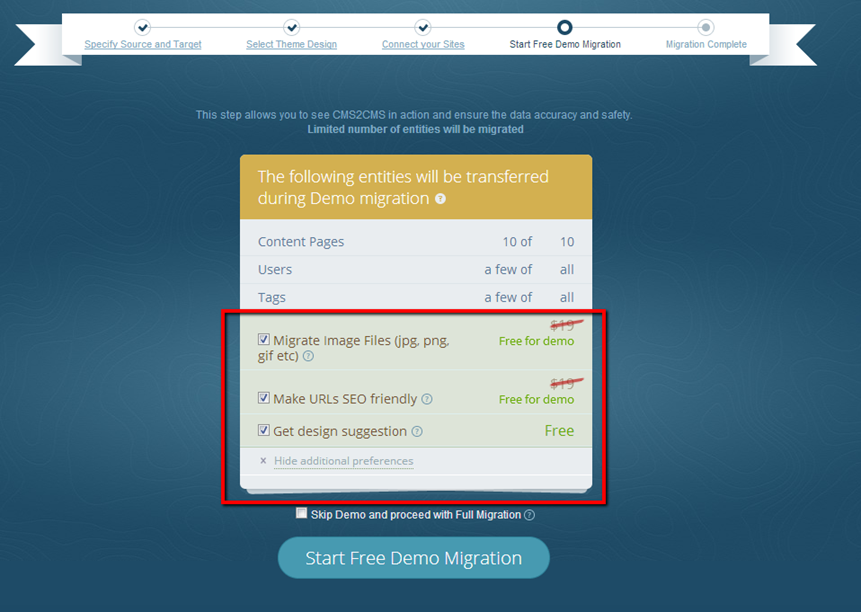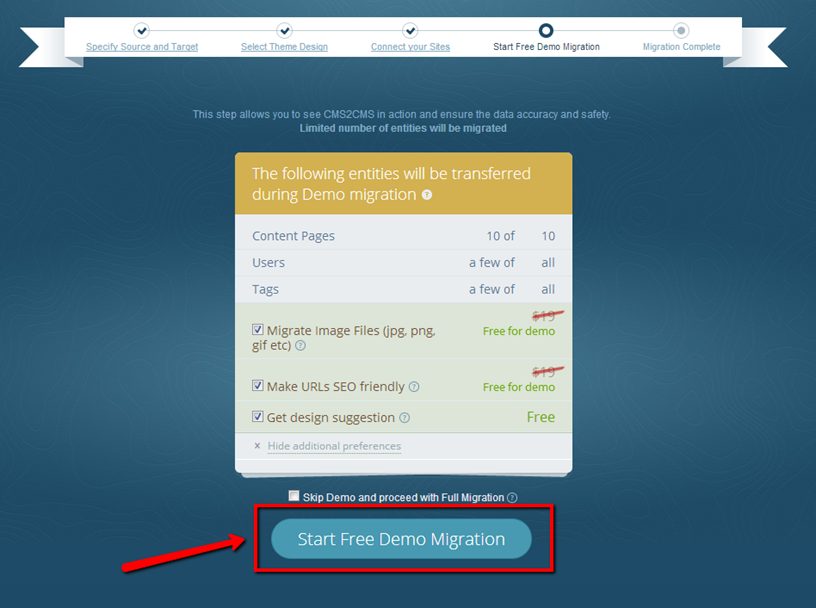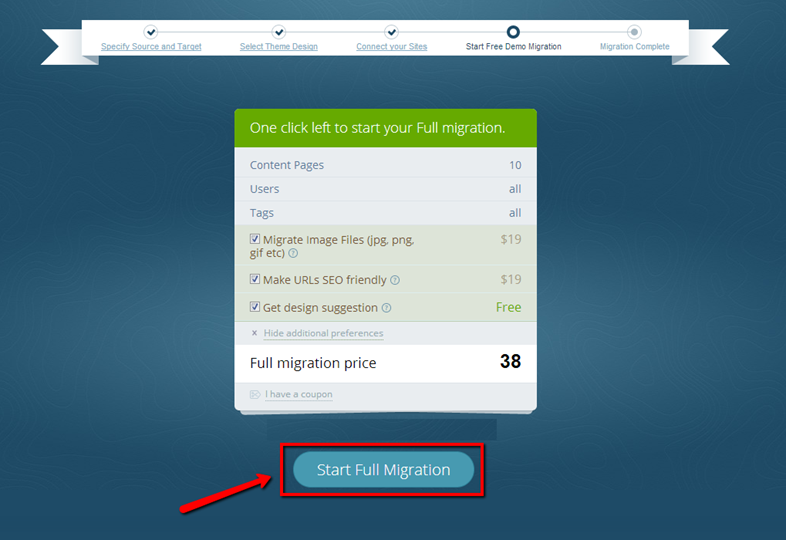WordPress is one of the most popular CMS in the world. The time when this platform was just a blogging publishing tool has gone. These days, it is one of the most efficient web projects creating software. WordPress’s success is phenomenal and more and more website owners are willing to have an internet spot powered by this content management system.
aisite always has a goal to make the migration process as clean and straightforward as it possible. That is why, we created this aisite-made plugin for an automated b2evolution to WordPress transfer. In this article, we have prepared step-by-step tutorial with screenshots, and it will be much easier for you to set up the migration with WP plugin.
So, go ahead and look through the procedure:
1. Download the Plugin
First of all, you have to go to aisite b2evolution to WordPress Convertor and download it to your computer.
2. Plugin Installation
Open your WordPress admin panel, go to “Plugins” -> “Add New” and upload the file. After you click the button “Install now” and the plugin appear in your WP dashboard, activate it.
3. Register an Account
For signing up, you have to provide your email and password. If you already have aisite account just log in.
4. Connect to Your b2evolution Website
Now, you have to provide a connection to your source website.
- Download the bridge file to your computer. It will be saved as “aisite” zip file.
- Extract the file from the archive.
- Upload it to the root directory of your b2evolution website via any FTP client dashboard.
- Provide the URL of your b2evolution website.
5. Configure the Migration
After you have successfully connected to your b2evolution website, press “Start Migration” button and you will be redirected to aisite.com in order to complete the migration.
6. Choose the Migration Preferences.
Before you start the converting process you will be offered to select the additional option, which can be applied to your Migration. For b2evolution to WordPress Conversion you can choose from:
-
Clear current data including test one on WordPress before Migration
-
Migrate categories and pages/articles/posts SEO aliases
-
Make URLs SEO-friendly
-
Migrate images and attachments
7. Run FREE Demo Migration
Before you go to actual website conversion, you have a chance to run a Demo for FREE!
The limited amount of pages will be converted to your new site and you may test this service.
8. Full Website Transfer
As soon as you have seen the results of Demo Migration, you can go straight and start Full Website Migration process. You can even close the browser window. When you b2evolution website is transferred to WordPress, you’ll receive an email notification.
Now, you are aware that using aisite b2evolution to WordPress Convertor for your website transfer is really simple and the process is smooth. Then, do not wait any longer, download the plugin and convert your old b2evolution website into brand-new WordPress.