The choice of a CMS platform is really an important thing. The functions it offers, the possibilities it provides and many other specialties – all of it depend on the CMS. In case you feel like your website could be much more successful, maybe you should migrate it to WordPress.com? Let’s start by identifying the main differences between WordPress.org and WordPress.com
Hosting
WordPress.com is a hosted service where you can set up a website or blog that runs on WordPress.
WordPress.org – here you can download a WordPress software to use on your own hosting account.
Pricing
WordPress.com offers to get basic functionality with a free plan, but you’ll need the paid upgrades to take advantage of additional features.
WordPress.org is free software. But web hosting for your website does have yearly or monthly costs.
Customizing
WordPress.com:
- no plugins uploads allowed
- no backend code, database or file access
- no themes uploads; you can choose between the free and paid ones
WordPress.org:
- you can upload your own plugins to extend the functionality
- ability to customize all backend code, database, and files
- you can upload your own free, premium and custom themes
Domain
WordPress.com using the free plan you’ll see a subdomain. It will look like “yourwebsite.wordpress.com”. You can customize it using a paid plan.
WordPress.org lets you create a custom domain name of your website URL. It will look like “yourwebsite.com”
Are you interested? In case you have a website created on a CMS platform that doesn’t meet your needs anymore, aisite is your solution! Using this service you can migrate all of your content and data from your CMS to WordPress.com, or WordPress in a few clicks! So let’s check how the migration process works!
How to migrate to WordPress.com
- Registration
Create aisite account or log in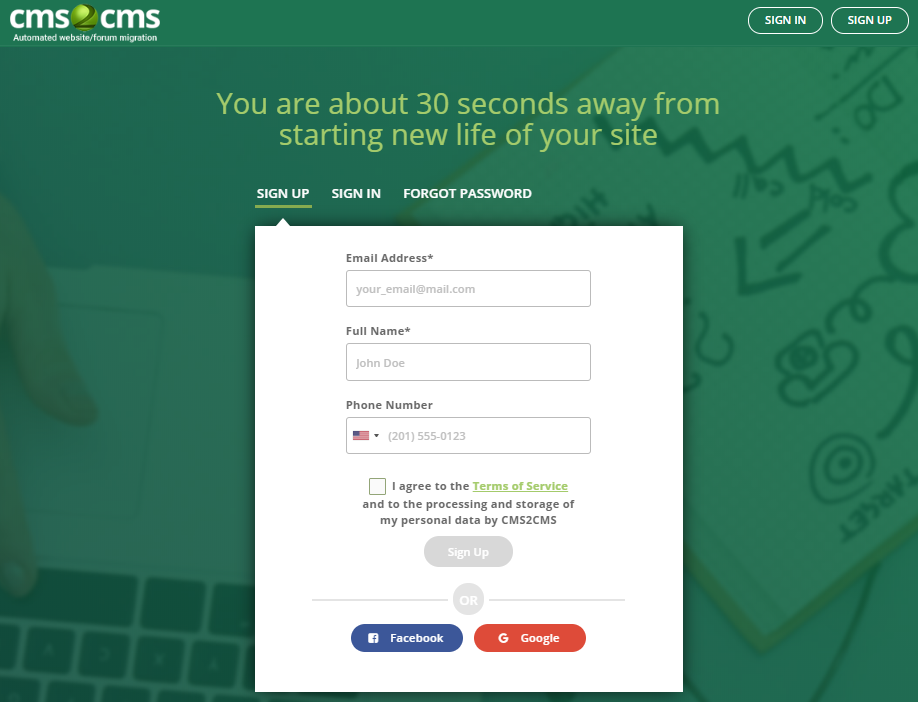
- Specify your current website details
Select its CMS platform and enter the URL. Establish the connection and press the ‘Verify Connection’ button
(Note: establishing the connection to the website depends on your current CMS)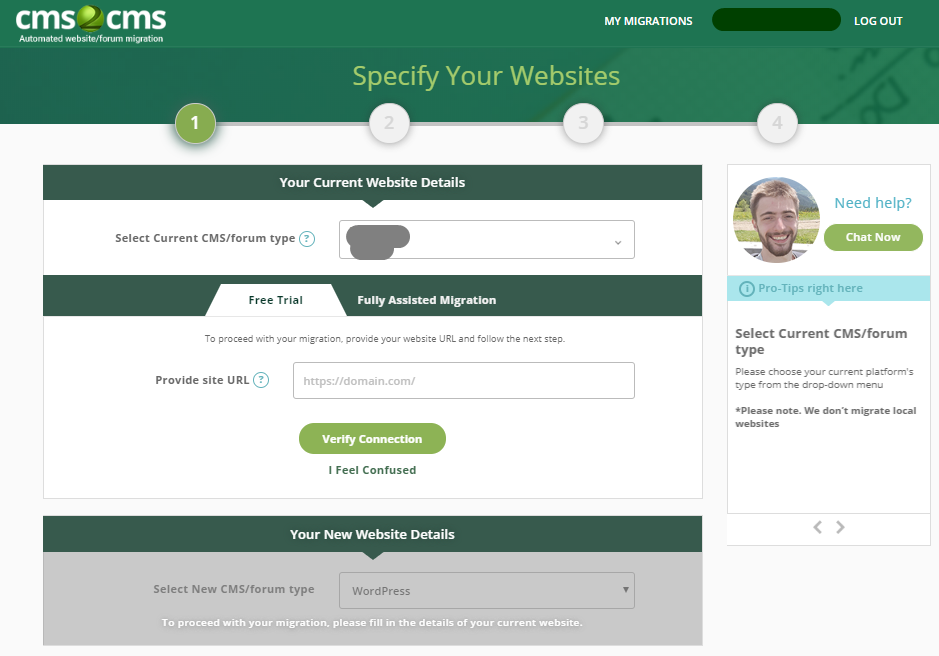
- Enter the new website details
Select WordPress.com CMS and provide its URL. After that press ‘Authorize WordPress.com’. Log in or Approve.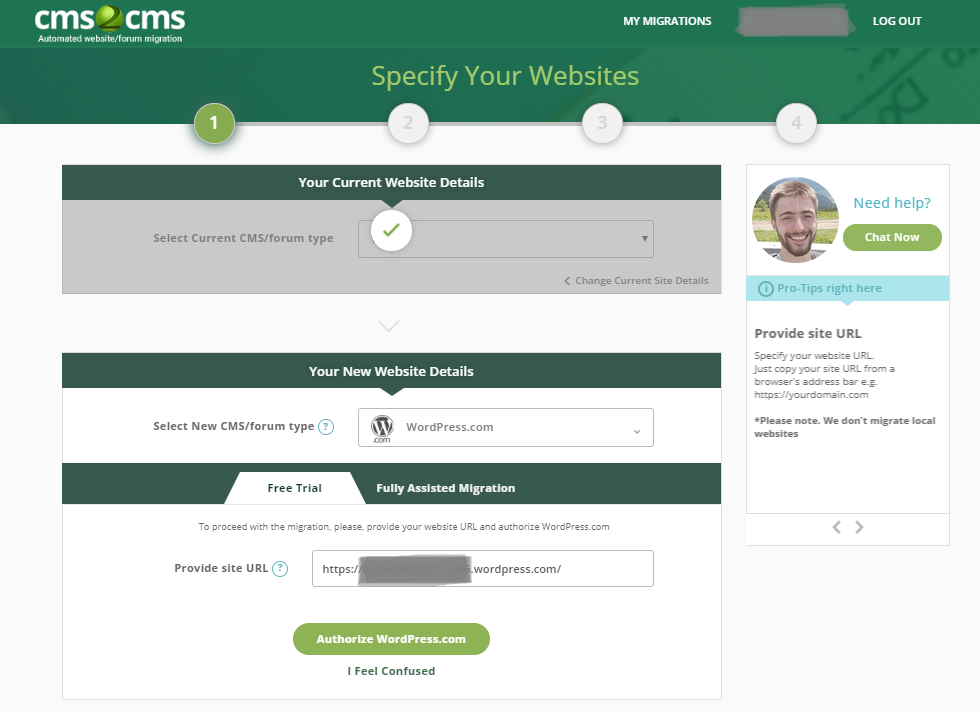
- Select the Entities and Additional options
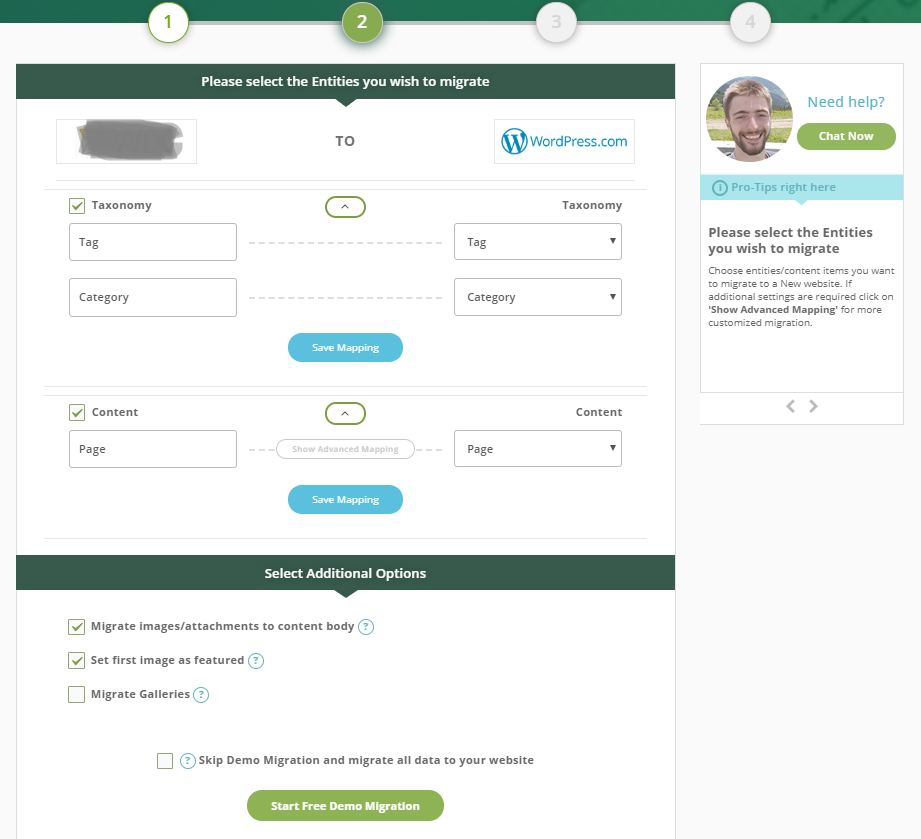
- Press the’ Start Free Demo Migration’ button!
- Check out the result in the table and complete full migration!
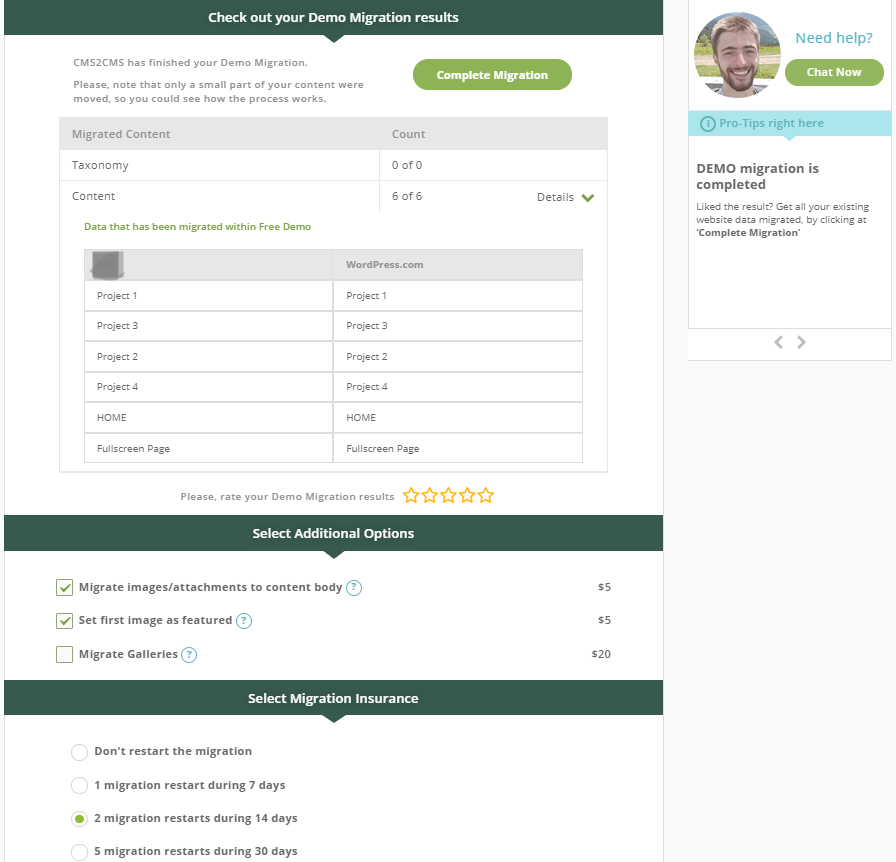
That’s it! Just like we said, the migration with aisite is quick and easy! Remember that you can migrate to WordPress too!
Start free demo migration right now and breathe the new life into your website!










