The primary goal why we learn a language is to be able to communicate more effectively. In order to understand and be understood within a WordPress CMS we should learn to speak the “language of WordPress”. Below is a compilation of some useful words and phrases for those who wish to use the power of WordPress to enhance their online presence and get more clients, but are at the very beginning of this path.
When you jump into the world of WordPress for the first time you’re pummeled with a bunch of new words and phrases that may probably sound Greek. When getting started and comfortable with WordPress, you will encounter these words over and over again and without a clear understanding of the vocabulary it will be quite difficult to master the platform properly. Getting through the vocabulary provided below, everything like pieces of a jigsaw puzzle will eventually fall into place and reveal the bigger picture of WordPress. So, let’s get started.
WordPress Core – it’s a set of files that you get when you go to wordpress.org and click the “Download WordPress” button. It’s barebone of the platform with no additional themes or plugins.
Plugin – is a piece of code that allows to extend the original functionality of WordPress. A gazillion of WordPress plugins help to add any extra functionality to let a WordPress website grow and scale as required.
Theme – is often treated as a “skin” of a website. With their help it becomes possible to change a visual look and design of a website, making it as authentic as needed.
Post Editor – it’s just a place where you do all of your writing activities. Whether you create a new post or page, the large writing area where you add and edit your title and post content, select categories, and adjust your page layout is called Post Editor.
Widget – is an individual block of content with its main area in a sidebar. Being a bundle of PHP, HTML, and CSS code, it makes it easy to customize the content of a sidebar of a WordPress site. With widgets you can do everything from displaying a twitter feed in your sidebar to displaying ads below posts based on their category.
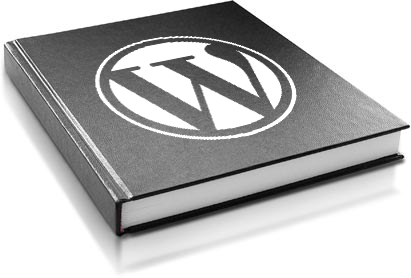
Sidebar – is a section of your website that displays the left or right side of your pages, but can also appear in the footer. You can also have multiple sidebars in your site based on the templates you have.
Page / Post – the main section of a WordPress site that is not often changed and is used for timeless content that you want to showcase indefinitely is called a Page (e.g. About Me page, Contact Us page and so on). Posts, to the contrary, is chronological frequently updated content often used for news and personal updates.
Category – is a way of organizing your WordPress posts. Categories are the least specific way to organize your posts within WordPress, but also one of the easiest for readers to understand and follow.
Excerpt – is an article summary with a link to the whole entry. It makes a WordPress site easier to browse and its content easier to discover.
Admin Center – is where you have a total control of your WordPress site – from there you are able to add/edit/delete Pages and Posts, control Plugins and Widgets, manage your users, and much more.
Shortcode – is a special tag (short bit of code) that allows users to quickly and easily pull bits of predefined functionality into their content. Instead of including 300 PHP lines into a post or page, shortcodes allow users to do the same thing with a short word or perhaps a few words.
Permalink – is a permanent URL address for a piece of content. Instead of using meaningless URL’s like yourdomain.com/?p=8, you could have yourdomain.com/my-page/. You can control the permalinks for each Page and Post in WordPress. They’re easier for people to read and remember and also add search engine benefits as well.
Pingback – is a notification you get from WordPress when someone links to a post on your website or blog. Pingbacks appear in the comments section of WordPress and often include the source of where the link came from.
XML-RPC – is a protocol used for remote publishing. It has a lot of other functionality too, but primarily it lets users publish content without using the WordPress interface.
The Final Wrap Up
Hopefully the article will come in handy and will be a good reference for those going forward with WordPress. If there are any other terms you’d like to know about, or in case you just want a more in-depth explanation of any of the terms mentioned above, just leave a comment below and we’ll do our best to answer them all.
Ready to become a part of WordPress glory? No more worries and hesitations – migrate to WordPress right now.










